Microsoft released a free tool called Windows 7 USB/DVD Attachment Tool to help you install Windows 7 on all netbooks in simple steps.
Although you can refer our how to install Windows 7 from USB guide to do the same, this tool simplifies the job. Here are the five simple steps that you need to follow to create a bootable USB flash drive to install Windows 7 from USB device:
Note: You need a USB flash drive with a minimum of 4 GB of free space. And also please backup your data from USB first.
1. Attachment Windows 7 USB/DVD Tool and install it.
2. Run the program, browse to your Windows 7 ISO image using the Browse button.
![[Image: rxh0edgxs6vq_t.jpg]](http://t3.imageyum.com/i/00035/rxh0edgxs6vq_t.jpg)
. In this step, you need to select your media type. As we are here to create a bootable USB, simply click on USB device button.
![[Image: zxzro9pc1q3e_t.jpg]](http://t3.imageyum.com/i/00035/zxzro9pc1q3e_t.jpg)
![[Image: fof0ecdjiaya_t.jpg]](http://t3.imageyum.com/i/00035/fof0ecdjiaya_t.jpg)
4. Select your USB flash drive from the drop down box and click on Begin copyingbutton.
![[Image: dwetny6mmfjw_t.jpg]](http://t4.imageyum.com/i/00035/dwetny6mmfjw_t.jpg)
5. The Windows 7 USB/DVD tool will take a few minutes to complete the procedure.
![[Image: ggzls5heuouw_t.jpg]](http://t4.imageyum.com/i/00035/ggzls5heuouw_t.jpg)
![[Image: 6r7fjb9gxz7u_t.jpg]](http://t3.imageyum.com/i/00035/6r7fjb9gxz7u_t.jpg)
6. You are done. Reboot you machine and start installing Windows 7.




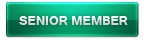
![[Image: Win7Logo_thumb4.png]](http://www.intowindows.com/wp-content/uploads/2009/10/Win7Logo_thumb4.png)
![[Image: 1VXVt.gif]](http://i.imgur.com/1VXVt.gif)

![[Image: An9XX.gif]](http://i.imgur.com/An9XX.gif)
